Procurement for Students
For support with procurement, students should contact the Finance Helpdesk (FinanceHelpdesk@Exeter.ac.uk) or Procurement Operations (Procurement-Operations@Exeter.ac.uk) .
The Finance Helpdesk team can assist with queries about how to purchase, budgets and the finance systems.
The Procurement Operations team can support with sourcing and card payments. Please get in touch with details of what needs paying, the code to be charged against and budget holder approval.
Details of a few procurement options students have access to, which be useful, are below:
In general, Undergraduate students should speak with their tutors if they need to buy anything.
Procurement Operations can support with any ad hoc purchase requests for students. Please contact the team by emailing Procurement-Operations@Exeter.ac.uk.
Student T1 Access
Access is not automatically set up for students, so check if it has already been set up by trying to log in to T1 here.
If this doesn't work, ask a member of staff to complete a NEW_USER_REQUEST form in T1's Forms function:
- The request must be authorised by a member of staff who can confirm that the student has a genuine need to access T1. For example, this could be the student's academic supervisor, course leader, course administrator or budget holder of the cost code about to be used by the student.
- If the form is completed by a member of staff who cannot authorise the request, then an email from the authoriser must be uploaded and attached to the form.
- Only currently enrolled under- and post-grad students can use T1 - it is not available for interrupted or graduated students.
Staff requiring access for five or more students can use the Bulk T1 Access Request for Students. Once completed, please email to financesystems@exeter.ac.uk.
The University has access to a virtual online marketplace called Advanced (formerly Science Warehouse), which is integrated into the T1 finance system, and is accessed via a T1 requisition.
Advanced is easy to navigate and has several helpful features including:
- Access to 64 key suppliers including Amazon Business, Fisher Scientific, Life Technologies, Office Depot, Merck, SLS and VWR.
- Direct punch-outs to Amazon Business and Oligo providers including Eurofins.
- Enhanced search tools to find products quickly.
- A ‘Saved Basket’ option for repeat orders and collaborative ordering with colleagues to buy in quantity for better rates and to save on delivery charges.
- A 'Favourite Products' option to reduce time spent creating orders.
- An 'Order History' section to check up on placed orders and to amend/cancel if needed.
- Personalised buying reports to help you keep track of your spending.
- 'Marketplace News' section with current offers and important information.
Please follow this link to access a demo of the Advanced e-Marketplace.
Start a new order in Advanced
Use the portal service 'Start a new requisition' to go direct to T1's 'My Requisitions' function.
Once open, click on the '+ Add' button' and select 'Browse a supplier website' then 'Advanced Marketplace' to be directed to Advanced's home page:
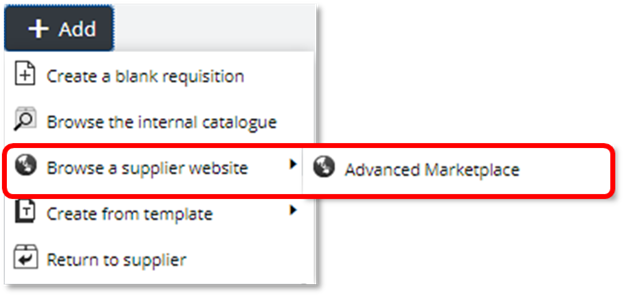
Once you have checked out your basket in Advanced, it will be brought back automatically into your T1 requisition where you then add the delivery and cost code information and submit for approval.
Once approved, your purchase order is automatically sent to Advanced to fulfil and deliver the order.
You can keep track of your order status and make any amendments or cancel your order from within Advanced.
- The University’s Amazon Business account with Prime delivery is available to all T1 users as a punch-out through the Advanced e-marketplace.
- Start from 'My Requisitions' in T1 and select 'Advanced Marketplace':
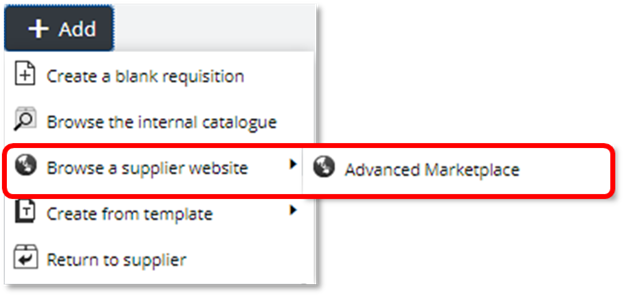
- Click the Amazon logo on the right-hand side of the Advanced home screen to be redirected to Amazon's website:
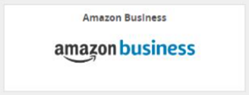
- Select the items needed and checkout your basket - this will be brought back into your T1 requisition.
- Ensure the correct delivery location and charge code have been entered on your requisition.
- Submit the requisition for approval as normal.
- Once approved, a purchase order will be created and issued to Amazon electronically.
- Your purchase order must be receipted in T1 as soon as the order has been received to ensure Amazon's invoice is paid on time.
Things to note:
- Amazon should always be accessed through the punch-out. Do not order directly through their website or through an ad hoc requisition.
- Personal purchases/expense claims or purchasing cards should no longer be used for Amazon.
- All deliveries should be sent to university campus addresses. Where an off-campus delivery is required, this can be requested through the T1 Form called 'Request a New Delivery Point Location' and requests will be reviewed on a case-by-case basis.
- Amazon vouchers cannot be ordered through the punch-out, please contact procurement-operations@exeter.ac.uk.
- If you hold an existing Amazon Business account and have problems accessing Amazon through the punch-out; please contact procurement-operations@exeter.ac.uk.
Here's a link to the University's travel booking information site, which includes:
- The travel insurance and risk assessments that may be needed to fulfil your travel plans
- UK Government foreign travel advice
- Which travel suppliers to use
- How to get access to the University's travel provider, Key Travel.
- Local & London hotels with preferential rates and Airbnb
- Taxis, coaches and car hire
- Expenses and advances, including overseas accommodation rates, subsistence rates and other business expenses
- The University's Travel Policy
Each faculty and PS teams have nominated travel champions and travel bookers to help with travel queries and issues.
