If you need help please contact Exeter IT
SPSS (with AMOS)
SPSS is a powerful statistical analysis package, incorporating a wide range of standard procedures for analysing numerical data. Data is entered in SPSS in a simple row-and-column format, with options available for customising variables (columns) to suit different types of data. Textual data can be entered in an SPSS dataset, but the software is designed to work with numbers, and text values should preferably be assigned numerical codes before entry.
Although the software includes a full Help system explaining how to use its functions, an understanding of statistics and how to interpret statistical results is essential for successful use.
Please Note : SPSS Statistics is available for both Windows and MacOS. However, the SPSS AMOS addon is a Windows only application and is not available for MacOS.
Staff: SPSS is covered by the University’s SPSS Site Licence, which allows installation on any University-owned PC at no further charge per copy. For University Managed Windows computers please install via the Company Portal. For non-University Windows PC's thic can be downloaded from the Exeter IT - Home Software Hub
Students: The Licence Agreement we have for SPSS permits us to loan a copy of the software for installation on your personally-owned PC for the duration of your course. Copies can be downloaded from the Exeter IT - Home Software Hub
The following versions of SPSS are currently available from the University of Exeter.
| Version Number | Staff PC's/Company Portal | Open Access Workstations | Home Software Hub |
|---|---|---|---|
| SPSS Statistics 29 | Available to install | Installed on all Open Access workstations | Available to download |
| SPSS Statistics 28 or below | No longer available | No longer available | No longer available |
| SPSS Amos 29 | Included in SPSS Statistics 28 | Installed as part of SPSS Statistics 28 | Available to download |
| SPSS Amos 28 or below | No longer available | No longer available | No longer available |
The University re-licence SPSS annually with all previous licence keys expiring in July each year.
If you have installed SPSS via the Company Portal on a University Managed PC, you do not need to take any action and the licence will automatically be renewed remotely.
All registered users of SPSS Statistics and SPSS Amos, as downloaded from the Home Software Hub and installed on a non-University managed PC, are automatically sent the new keys during the final month of the licence registration.
To update your licence keys for both applications please open 'IBM SPSS License Authorization Wizard' for SPSS Statistics and 'Amos License Authorization Wizard' for Amos.
Both applications have the same process to update the licence details.
This should then show details of your current licence information, or if it's already expired, it'll state that no license is available. Please press 'Next'.
On the Product Authorization Screen, select 'Authorized user license (I purchased a single copy of the product)'
 On the next screen, please carefully enter the licence key information that you were directly emailed. It is recommended that you copy and paste the code directly from your email into this screen.
On the next screen, please carefully enter the licence key information that you were directly emailed. It is recommended that you copy and paste the code directly from your email into this screen.
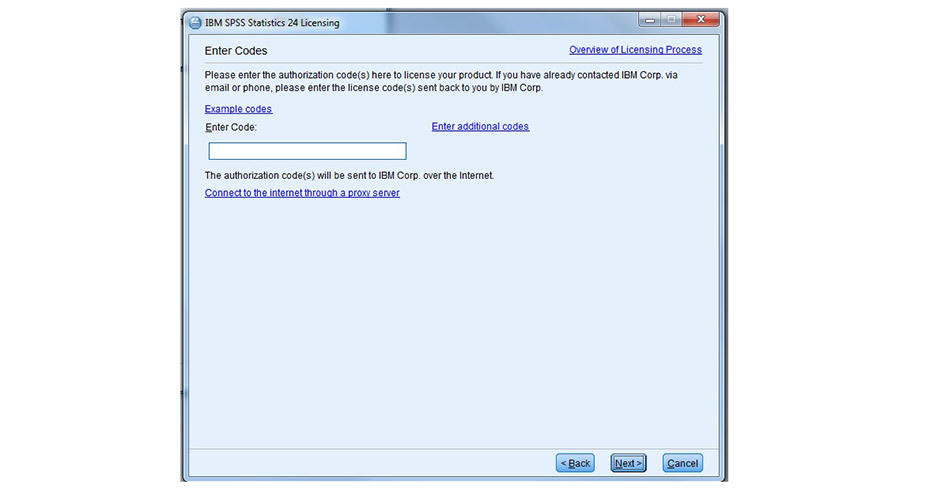
After you have entered the code and clicked 'Next' it will then verify with IBM that it is valid. As long as the code was entered correctly, you should then see a screen with 'Authorization succeeded' in green text.
Click the 'Next' button again. There will then be a Licensing Complete summary screen that will show the new expiration date for the licence. Click 'Finish' to save all the changes.
You can then open SPSS Statistics as normal.
