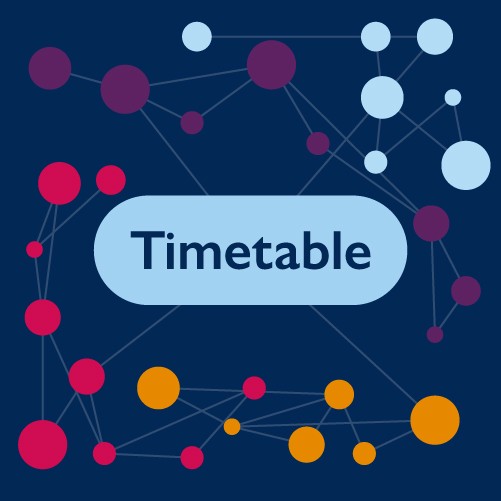Timetabling frequently asked questions
This section is divided into separate guidance for staff and students. Please note that while this guidance primarily applies to students based at the Streatham and St Lukes campuses, some information may also be relevant to students at the Falmouth, Penryn, or Truro campuses. We recommend that students at these campuses refer to the guidance available on the Falmouth Exeter Plus website.
If you need further assistance, please contact us through the enquiry system, or for staff, reach out to your timetabling contact.
Students
Each event or activity within MyTimetable includes important details to help you stay informed. A full guide on understanding and using your timetable is available in the MyTimetable Guide.
We recommend all students familiarise themselves with this information.
For Undergraduates:
- Teaching is scheduled between 8:35 am and 6:25 pm on Mondays, Tuesdays, and Thursdays.
- On Wednesdays, most classes conclude by 12:25 pm.
- On Fridays, teaching ends at 5:25 pm.
For Postgraduates:
- Teaching takes place between 8:35 am and 6:25 pm from Monday to Thursday.
- On Fridays, classes finish at 5:25 pm.
Classes typically start 25 minutes to the hour and end 25 minutes past the hour, allowing time for travel between sessions.
To view the timetable for a room or building:
- Click the “Location View” button in the top-right menu of MyTimetable.
- Select ‘Add Timetable’ and choose either Location (for a specific room or area) or Building.
- Enter the name of the building or location, then select the rooms from the menu. Once you've found what you're looking for, click ‘Add Timetables’.
- The room or building timetable will now appear in the same format as your personal schedule.
You can navigate through different weeks by using the arrows in the top-right corner of the screen.
We’ve created a brief guide on how to view the timetable for a module you're not enrolled in — viewing a module I'm not enrolled on.
Please note that viewing a module timetable doesn’t automatically mean you can enrol in the module. Your Info Point will need to assess the module’s capacity and your programme regulations before any changes can be confirmed.
Timetables are subject to change and may not display the full range of teaching activities until after Freshers' week. The default view in MyTimetable shows the 'current' week, which may not include any classes yet. Try checking a different week to see if classes are listed. It's also possible that your department hasn't yet assigned you to some or all your classes.
If the issue continues, please reach out to your Info Point team for assistance.
The teaching timetable is designed to accommodate the majority of students, but it’s not always possible to eliminate every potential clash. Occasionally, some clashes are unavoidable, particularly for students repeating modules or taking modules in different years for academic or pastoral reasons.
Please also verify that the conflicting classes fall within the same week. The timetable week (and/or term) numbers are listed in the activity details. For further guidance, refer to MyTimetable help.
Our team continues to work on resolving clashes at the start and throughout the term. If your clash can be resolved by moving groups and hasn’t been addressed yet, we offer timetable clinics at each Hub Info Point during the first two weeks of term. Please stop by, and we’ll be happy to assist you.
Once a change is made to your student record, the updated information is usually reflected in your timetable by the next working day. For a new module, your department must register you for the specific classes within the timetable before they appear.
If your timetable hasn’t been updated after two working days, please contact your Info Point team for assistance. Alternatively, if you're within the first two weeks of term and can see the module on MyTimetable but haven’t been assigned to a group, visit the timetable clinic at any Info Point. A member of our team will be happy to help you.
Student personal timetables are usually available in late September. Once the dates are confirmed, we will publish them on our process schedule for the academic year, which you can find under the relevant year tab.
In some cases, your department may have chosen to suppress your personal timetable. The message provided should include more details, but if it doesn’t fully address your question, please reach out to your Info Point team for assistance.
General programme and module timetables can be viewed on MyTimetable without enrolling. For more information, please refer to our FAQ. However, please note that these timetables show all available options and classes and do not indicate your enrolment in a specific programme or module.
This means that the University authentication system is unable to recognise your details. If you’re certain that you've entered the correct username and password, please contact the IT Helpdesk for further assistance.
Your student record must indicate that you are a current, registered student (not provisional) enrolled in at least one credit-bearing module delivered at either the Streatham or St Lukes campus in Exeter, or at Penryn.
If you are a PCMD intercalating student, we will need to cross-reference your PCMD ID with your University of Exeter credentials.
For assistance, please contact your Info Point team.
In the first instance, please contact your Info Point team to explore available options and review the module policies.
To disconnect your timetable from Microsoft Outlook, follow these steps:
- Open MyTimetable in your web browser.
- Click the Connect Calendar button.
- In the menu, select Microsoft Outlook under the University of Exeter section.
- Click 'Disconnect' in the pop-up that appears.
In most cases, you’ll need to log a request with Campus Services for room setup.
Note: Out-of-hours requests can be considered but may incur an additional charge.
Please avoid attempting to open or rearrange rooms yourself, as this can cause injury and/or damage to the flooring or partitions.
Peter Chalk Centre Halls – Requests for Default Layout Changes
For opening up PCC Halls, please allow at least half a working day to accommodate porters and AV staff for dismantling and storing walls, furniture, and AV equipment (and the same amount of time for setup afterward). Be sure to factor in this additional time when planning the start and end times of your booking.
Staff
To view the timetable for a room or building:
- Click the “Location View” button in the top-right menu of MyTimetable.
- Select ‘Add Timetable’ and choose either Location (for a specific room or area) or Building.
- Enter the name of the building or location, then select the rooms from the menu. Once you've found what you're looking for, click ‘Add Timetables’.
- The room or building timetable will now appear in the same format as your personal schedule.
You can navigate through different weeks by using the arrows in the top-right corner of the screen.
We’ve published a brief student guide on how to view a module you’re not enrolled on: MyTimetable - View a Module. You can follow the same steps to view a module you don’t teach on.
Please note that during the draft timetable phase, only module convenors will have access to this feature. Once the timetable is published, all colleagues will be able to use this function.
The default view in My Exeter shows the 'current' week, which may not include any teaching activities. Try selecting a different week to see if classes are listed. It's also possible that your Faculty or Department has not yet provided details for some of your classes. If the issue continues, please contact your timetable administrator for assistance.
The teaching timetable is designed to accommodate the majority of students, but on rare occasions, a clash may be unavoidable. It's possible that your Faculty or department hasn't yet provided the teaching weeks for classes that are conflicting.
Please verify that the conflicting classes occur within the same week. The timetable week (and/or term) numbers are displayed in the activity details—refer to MyTimetable help for further guidance. If you still need assistance, please contact your Timetable administrator.
This means the University authentication system can't identify you. If you are sure that you have used the correct username and password, please contact the IT Helpdesk for assistance.
We may not have received the correct ID code for you, or you might be missing from the timetable system. Please reach out to your Timetable administrator for assistance.
Please consult your timetabling contact for guidance.
For Cornwall campuses, use the Timetable Change Request portal here.
To disconnect your timetable from Microsoft Outlook, follow these steps:
- Open MyTimetable in your web browser.
- Click the Connect Calendar button.
- In the menu, select Microsoft Outlook under the University of Exeter section.
- Click 'Disconnect' in the pop-up that appears.
In most cases, you’ll need to log a request with Campus Services for room setup.
Note: Out-of-hours requests can be considered but may incur an additional charge.
Please avoid attempting to open or rearrange rooms yourself, as this can cause injury and/or damage to the flooring or partitions.
Peter Chalk Centre Halls – Requests for Default Layout Changes
For opening up PCC Halls, please allow at least half a working day to accommodate porters and AV staff for dismantling and storing walls, furniture, and AV equipment (and the same amount of time for setup afterward). Be sure to factor in this additional time when planning the start and end times of your booking.
For guidance on setting up an online meeting with your class, please refer to the instructions on the Campus Disruption Academic Timetable Guidance page.