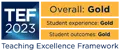Accessibility fundamentals
Some simple steps will make your content more accessible for everyone. General guidance is presented below, along with links to more in-depth advice for specific types of content.
Text
Always use Styles (Heading 1, 2, Normal etc.) to help people navigate your content and make sure your main headings are larger than subheadings. In PowerPoint use the ‘Title’ box for slide titles and make sure these are unique. All of this makes things easier for screen-reader users, but will improve readability for everyone.
Sans serif fonts (Arial, Calibri, Verdana) are easier to read than serif fonts, and Normal or Body text in documents should use a font size of 11-12. If you want to emphasise text use bold rather than underlining or italics. This is because underlining is often used for hyperlinks and italics are more difficult to read. PowerPoint slides should ideally use at least 24 pt font.
Links are great for navigation but you need to signpost your links to help those using screen readers. Avoid using the URL itself, and don’t use words like ‘click here’ – instead use descriptive text as your link text. For a more in-depth explanation, see the WebAIM page on links and hypertext.
Obviously in academic writing you can’t always keep language simple, but do consider your writing style and how it might be experienced by those with dyslexia or other learning difficulties. The University of Kent's Plain English blog is a useful resource for guidance on how to make your writing more accessible.
The guidelines above apply to any written content to ensure readability and clarity.
Visual content
Some colour combinations are problematic for people with colour vision deficiencies - avoid green/red, blue/purple and light green/yellow. You should avoid using colour alone to convey meaning – for instance use shading or stippling in charts. You should also make sure that images and diagrams have good contrast and avoid using patterned backgrounds.
If your documents include images then they will be meaningless to screen-reader users so you need to include some text explaining what they are showing – this is called ‘alt text’ (or alternative text). If your images are purely eye candy then you can mark them as ‘Decorative’ and the screen reader will ignore them. However don’t be put off using images, diagrams and other visuals – they can be very helpful for illustrating and explaining concepts. Just make sure there is a text version too.
Text should not be used as part of an image unless it forms part of a logo. This is because it cannot be read by a screen reader. If an image does include any text then the text must be repeated in the alt text for that image.
Including video and other media in your teaching can make it much more accessible, but it can present challenges for some users. You can improve video and audio accessibility by providing captions and transcripts, audio descriptions, and descriptions of video images.
- Check Microsoft Office content with the Accessibility Checker;
- Check your colour choices (e.g. text and background colours) with WebAIM's contrast checker;
- Check your language is clear and straightforward with the Hemingway app.