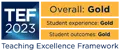Modal windows
Modal Windows are pop up boxes that can be linked to from panels or page text. They can contain text and images.
This text is linked to a Modal Window
This is another text link
Setting up Modal Windows
Modal Windows need to be set up in the same section as the content that will link to them (Page text or Panel)
Each Modal Window in a section needs to have an individual id number
Creating a Modal Window
- Ensure that your section has been been set up with the template: Page Structure v2
- Add the template Modal Window to the same section. Give the Modal Window a name that that indicates the content it contains eg. Modal window 1 - Reed Hall
- Give the Modal Window a unique ID number for the page
- Add a title for the Modal Window. This will appear in green at the top of the Modal Window box.
- You can add an image, text or embed a video in a Modal Window. If embedding a video please add ALT text to describe the video.
- Images should be the standard 930x500 pixels and in jpeg format
Linking to a Modal Window
Modal windows can be linked to from Panels or page text
Linking from text
You can link text to a Modal Window from the Page Structure V2 or Page Text templates.
- In the text box highlight the text that you would like to be a link.
- Click on the link icon (chain)
- In the URL field add the Modal Window ID number
- Save content.
Linking from a Panel
In the "Full panel link (external page)" field of the Panel template add the Modal Window ID number of the modal window that you would like to link to