80% of students who fill out their interests on Handshake are messaged by an employer.
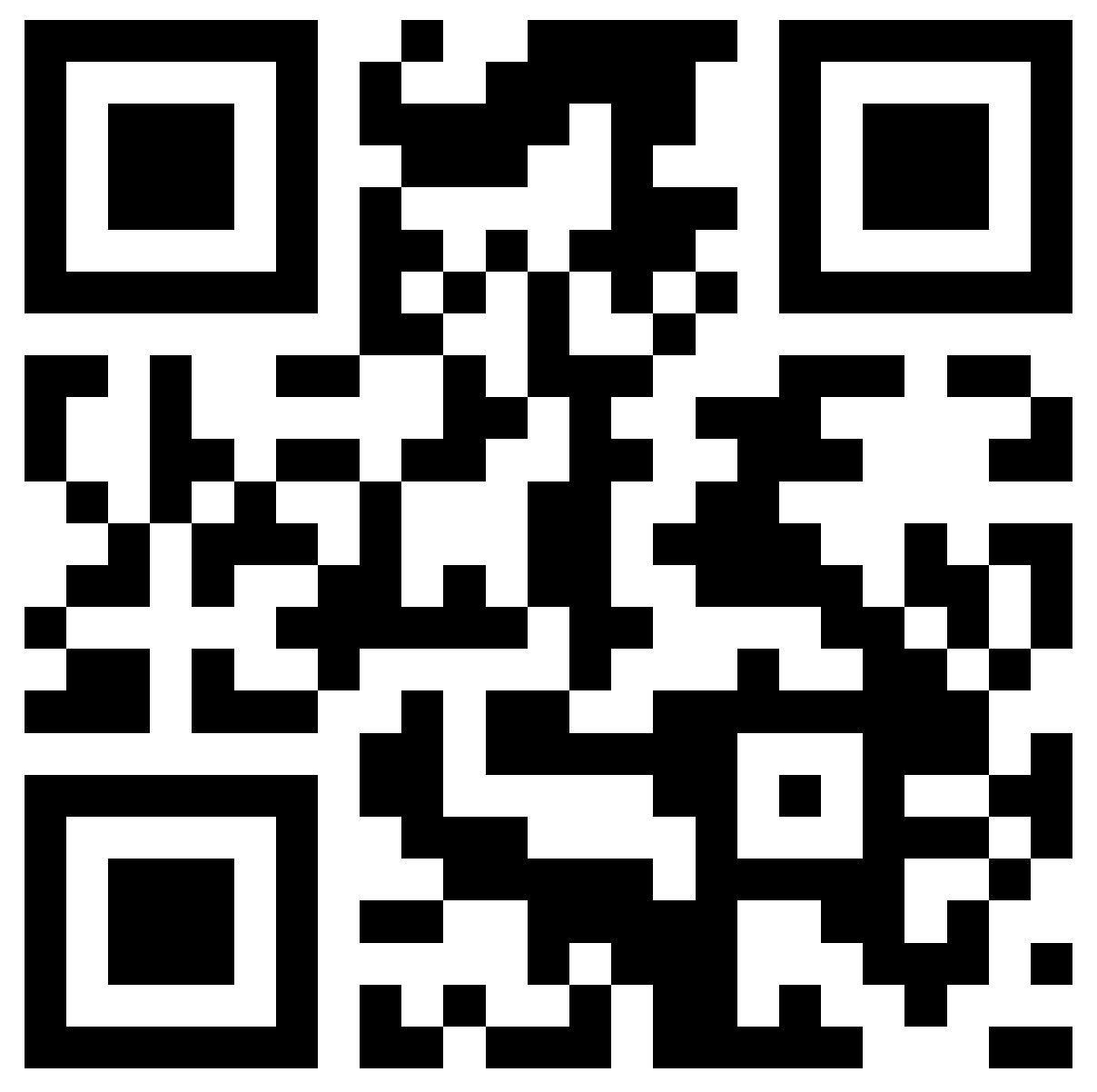
Scan the above QR code to download the Handshake App (compatible with Apple Store and Google Play).
Handshake
The Career Zone has partnered with Handshake - a modern career development platform - which is part of our menu of services for students and graduates. Handshake allows students and graduates to discover employers and opportunities, submit applications, and attend career fairs and other events.
Handshake Essentials
When you first sign in you will be prompted to add information to your profile. You can skip most screens and come back to this later if you wish. Handshake have information about the onboarding process.
This webpage has information about how to sign in to Handshake. Accounts are set up for all eligible students.
You can choose the privacy and notification settings for your Handshake account.
- Your Handshake privacy options.
- How to change your Handshake privacy settings.
- Managing your Handshake notification preferences.
The Handshake Help Centre has information about privacy and safety in Handshake.
Once you have signed in there should be a menu on the left hand side of your browser screen.
- Feed - information about jobs, events, programmes, Career Zone and this should be tailored to your profile and use of Handshake.
- Inbox - messages from within the Handshake platform.
- Jobs – search and apply for jobs.
- Events – search and register for events.
- Employers – search for employers and follow those you’re interested in. Some employers can be messaged through Handshake.
- Career Centre – see accordion below for details.
Top right of screen will be either your initials or your photo, if you added one. If you click this you can access and edit your profile, interests, settings, notification preferences. You can also upload documents. There is also a Help button to find Handshake support information and which allows you to contact Handshake support.
Download from Apple Store or Google Play. There are some functionality differences to the browser and you may need to use the browser for some tasks such as uploading documents.
App opens with the Feed.
Bottom of screen menu:
- Explore – highlights relevant jobs, employers, fairs and events.
- Jobs – search and apply for jobs.
- Events – search and register for events.
- Inbox – messages from within Handshake.
On the Feed page at the top left of screen is a circular icon. Click this to access the Career Centre (see accordion below for details) and job applications
You can also amend some preferences and notifications here and access the Handshake Help Centre and provide feedback to Handshake. There is additional functionality in the browser version
The Career Centre is where you can find:
- Appointments - most appointment are booked through the Career Zone but some are available for self booking. You can find any careers appointments you have booked here.
- Experiences – used for placement applications and parts of the Exeter Award and Exeter Leaders Award.
- Journeys – for example Exeter Award, Create Your Future.
- Resources – most resources are in My Career Zone Digital but we have some resources in Handshake.
Handshake Top Tips
Information on this Handshake resource page about finding events.
Some events are restricted to specific groups of students so you may find some events do not allow you to register.
You can find events you have registered for on your events page. Near the top there will be a tab with 'Registered'.
Can’t make an event you registered for?
Please visit the event page and click on Unregister. This will allow another student to take your place. Click here to find the events you registered for. If using the app select 'Events' from the bottom menu. In both cases there is an option near top of screen to view your registered events.
List of attended events
Want to find events you have previously attended - there is a tab called 'Check-ins' near the top of your events page. Further information on this Handshake support page.
The Handshake Feed has tailored information based on your preferences and use of Handshake and includes: jobs, events, employers as well as news and information from the Career Zone.
If using the browser version of Handshake click here to view your feed.
If using the app, the app will open with your feed.
Please visit the Handshake guide to uploading documents.
If you have booked a 1:1 appointments that is due to take place virtually on Handshake this will take place within Handshake itself. Visit the Handshake virtual appointment guide for details about how to attend.
You can now add an alternative (personal) email address to your Handshake account, find out how on this Handshake information page.
We recommend adding this before your course finishes to ensure you have seamless access to Handshake once you lose access to your @exeter email.
Handshake have provided the following information about messaging in Handshake:
Handshake Troubleshooting
Firstly check your notification preferences to see they have not been blocked. Handshake have a guide to managing your preferences.
If your preferences look to be set ok, it might be that you unsubscribed from Handshake emails. You can check this with Handshake and they can change this for you. This guide has further information.
If you are have an @exeter email and have a Handshake account you should be able to login using the 'Current Students and SSO' option. If you have any issues with your @exeter email account please contact Exeter IT.
If you are an alumni and still have access to your @exeter email you should still be able to access Handshake as you did as a student. If you are an alumni and no longer have access to your @exeter email and can no longer access your Handshake account, please complete this form.
You can contact us if the above options do not resolve your problems accessing Handshake.
Handshake's Help Centre has useful information about using Handshake and resolving the majority of issues. This Troubleshooting section highlights some of the common issues that students and graduates report when using Handshake. If your question cannot be answered by these resources, please Contact us.

