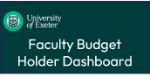University Budgets
My Finance Portal is a T1 function that brings together all the financial reports and information needed by Faculty and Professional Services colleagues into one central place.
Budget holders must:
- Apply budgets appropriately on University business
- Procure goods/services in a way that secures value for money
- Comply with financial regulations
- Comply with any external funder terms and conditions of funding or grant
- Code and record income and expenditure properly with sufficient documentation to provide a full audit trail
- Not exceed budgeted expenditure
- Deliver any agreed budgets and targets
- Monitor budgets at least monthly via My Finance Portal
- Promptly provide any information and explanations required by the University’s internal or external auditors or any member of Finance Services authorised by the Chief Financial Officer
- Regularly check approval pool membership for all own projects and budget centres and advise relevant finance team whenever any changes are needed.
The Faculty Budget Holder Dashboard within My Finance Portal contains:
- Faculty/department budget reports
- PDA balance reports
- Non-research project budget reports
Reporting users can access a view-only version of the dashboard here.
Faculty Budget Holder Dashboard Quick Guide
Faculty Budget Holder Dashboard Filter Guide
Glossary of Key Budget Terms for Faculty Reports
Click the image below to watch a video explaining the dashboard:
The 'Professional Services' section of the portal contains live information and reports for Professional Services budget holders and reporting users to enable self-service. This includes:
- Immediate and direct access to reports
- Detailed drilldown of staffing information held in T1 (where access has been granted)
- Ability to view project and non-project finances in one place
- Ability to drilldown to view budgets, transactions (including invoices) and commitments
- Ability to select specific budget(s)/project(s) through filters
PS Budget Holder Dashboard - User Guide 2024
Click the image below to watch a video about the dashboard:
Student Dashboard Guide - step-by-step guide to download and view your budget report in T1.
Help and Support
- For externally funded studentship queries - contact idc-researchfinance@exeter.ac.uk.
- For faculty funded RTSG queries or awarded via bench fees with the tuition fee - contact your faculty finance team:
Portfolio Projects Dashboard Notes (coming soon)
Portfolio Projects Forecasting Pack Notes (coming soon)
How to create a T1 purchase order:
- Create a purchase order up to £2,499
- Create a purchase order for £2,500 and above
- Receipt a purchase order
How to get started with the T1 finance system - Introduction to T1
Help and support:
- contact points coming soon
To arrange for another member of staff to be given Reporting User Access to view your budget reports in T1, please contact Finance Helpdesk with the following:
- Name and user ID of colleague
- T1 budget centre/project code
Please contact your Faculty finance team if you want them to view any salary costs in that budget.
Please note - reporting user access can only be given to staff, not students.
Once set up, the reporting user can access the reports in the same way as the budget holder - see the relevant report guides in the sections above.
Budget queries
Queries about budgets, transactions or commitments should be directed to the relevant Faculty or Professional Services finance team - see the 'Finance Department Emails' section on our Contact Us page for each team's address.
'How to’ queries about T1
Visit our PS Connect Portal for how-to guides and for further support contact the Finance Helpdesk.